How to work with distributors and resellers?
When collaborating with distributors and resellers, it is typical for distributors to have visibility into all the deals registered by the resellers.
In this article we will guide you through the whole implementation, step-by-step, to make deals registered by resellers visible to their distributor.
Requirements
In order to implement this solution you'll need a paid Zapier account.
In this article
Solution Overview
Before you begin the implementation, let's first understand the main principles.
Create distributors and resellers
You need to create partners in Kiflo for every distributor and reseller. Use the Partner type property to specify whether the partner is a Distributor or a Reseller. It will help you organize your partners.
Finally, for every reseller, define a new property that stores the name of its distributor.
Associate distributors on deals
On Kiflo you can have many partners associated with the same deal. If two partners are associated with a deal, they both have access to this deal from their portal.
Every time a reseller registers a deal we will automatically associate its distributor with the deal so the distributor can see the deal.
Step-by-step guide
Follow those steps to implement the upper solution.
Customize partner types
Add two new values for partner type if it's not already done:
- Distributor
- Reseller
Follow the instructions here: How to add a partner type?

Add new partner property: "Distributor"
In order to store on each reseller the name of its distributor, you need to create a new property on partners: "Distributor" (or choose another name that better suits your needs).
Follow the instructions here: How to customize properties?

Create or update partners
Create new partners, distributors, and resellers, or update the existing ones as follows:
- Distributors
- Set the partner type property to Distributor
- Resellers:
- Set the partner type to Reseller
- Define the name of the Distributor in the new property Distributor

Create a Zap to add the distributor to the deal
You need to create a Zap to automatically associate distributors on deals registered by resellers.
Use the Zap template
Your time is precious! You can use this Zap template to create the Zap with all the expected steps. You just need to customize them to connect to your Kiflo account.
Here is what the Zap does:
- Triggered every time there is a deal registered
- Filter to only continue if the deal is registered by a reseller
- Find the corresponding distributor in Kiflo
- Add this distributor to the new deal
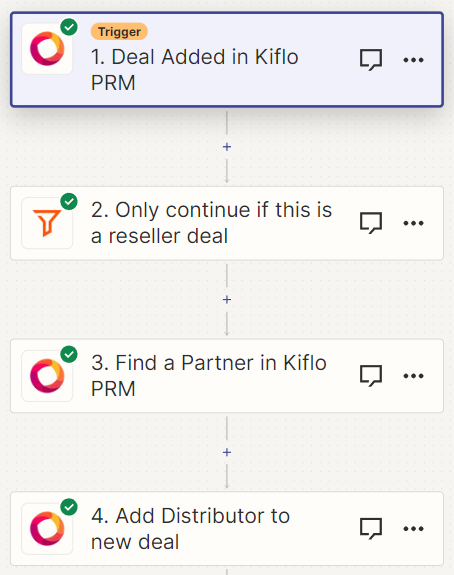
Zap details
The trigger must be Deal Added, every time a deal is created in Kiflo it triggers this Zap:

Then, add a filter to only continue if the deal is registered by a reseller. If you have other kinds of partners you don't want to execute this Zap:

Next, you need to find the distributor in Kiflo, based on the partner who registered the deal. Use the Distributor property you created on partners, to find the partner based on its name (the name of the distributor). In this example, the distributor is named Microsoft:

Finally, the last step is to add the partner returned by step #3 to the new deal. Here is how you must configure this step:
- Deal ID: select the ID of the deal from the trigger (step 1)
- Partner ID: select the ID of the partner found in step 3
- Role: select the value you added in partner types: Distributor
- Source: leave it empty, the source is the reseller, not this distributor
- Use default rewards: you can leave it empty if you don't want to generate commissions for distributors

Let's test!
In order to validate the solution:
- Go back to Kiflo
- Go to the Deals page
- Click the Register button
- Select one of your resellers in the Partner field
- Complete the deal registration process
Then wait a few seconds (the automation is near-real-time), refresh the page, and go to the Partners tab. You should see the distributor:

That's it! Distributors will see resellers' deals!
