Use Google Form to manage partner's sign ups
Follow these 3 steps, and you'll be able to use a Google Form to get partner's sign-ups in Kiflo.
If you have any questions, chat with us, we are here for you!
Step 1. Create your Google Form
First, you need to create a Google Form to collect the partner's details.
Go to Google Form and start with a blank form.
To create a Partner Application in Kiflo, you need to know:
- The partner name (Partner's company name)
- The main contact first name
- The main contact last name
- The main contact email
When you create your form's questions, be sure to check the "required" toggle button for all required properties in Kiflo.
You should also verify that the "Email" format is valid. If you also want to collect a website URL, verify the format too.
To validate a response format, follow these two steps:
1. Click on the ellipsis from your question
 2. Click on "Response validation" and choose "Text" & "Email address" (In the case of a Website URL, choose "URL")
2. Click on "Response validation" and choose "Text" & "Email address" (In the case of a Website URL, choose "URL")

Step 2. Collect responses
Now that your form is created, you will have to collect responses.
To do so, we need to link a Google spreadsheet to the Form.
So first click on the "Responses" tab:
 And then click on the "Google Sheet Icon" to create a spreadsheet where new responses will be added:
And then click on the "Google Sheet Icon" to create a spreadsheet where new responses will be added:
 Once done, your Google Form is ready to collect new partner's sign up and can be connected to Zapier!
Once done, your Google Form is ready to collect new partner's sign up and can be connected to Zapier!
Step 3. Connect your Google Form to Zapier
Now we need to connect your new Google Form to Zapier.
To do so, follow these steps:
- Create a new Zap on Zapier
- Type "Googles Forms" in the search bar and click on it

- Select "New Response In Spreadsheet" as a Trigger Event and click on "Continue"
- Select your Google Forms account and click "Continue"
- Then, select the spreadsheet you've created in Step 2 and the default Worksheet. Click on "Continue".

- Before you click on "Test your trigger", go to your form and fill it with random data to have test data available in Zapier.
Once you've clicked on "Test trigger", Zapier should have found some test data like:
- Now, it's time to addan Action that will create the Partner Application in Kiflo.
In the search bar, type "Kiflo PRM" and click on "Kiflo PRM."
- As an "Action Event" select "Create Partner" and click "Continue"
- Select your Kiflo account and click "Continue"
- Now, it's time to create a new Partner Application.
Map all required fields like "Partner Name", "First Name", "Last Name", "Email"...
Set the field "Status" to "Applicant".
Set the field "Partner Program" by selecting the program for which the partner is singing up
Set the field "Onboarding Stage" to your first onboarding stage if you want to use Partner Onboarding. Your action should look like this: - Then click on "Test & Continue"
- And finally, go to your program application page in Kiflo, and you should see a new "Pending partner application"

- Et voilà, you're all set! 😉
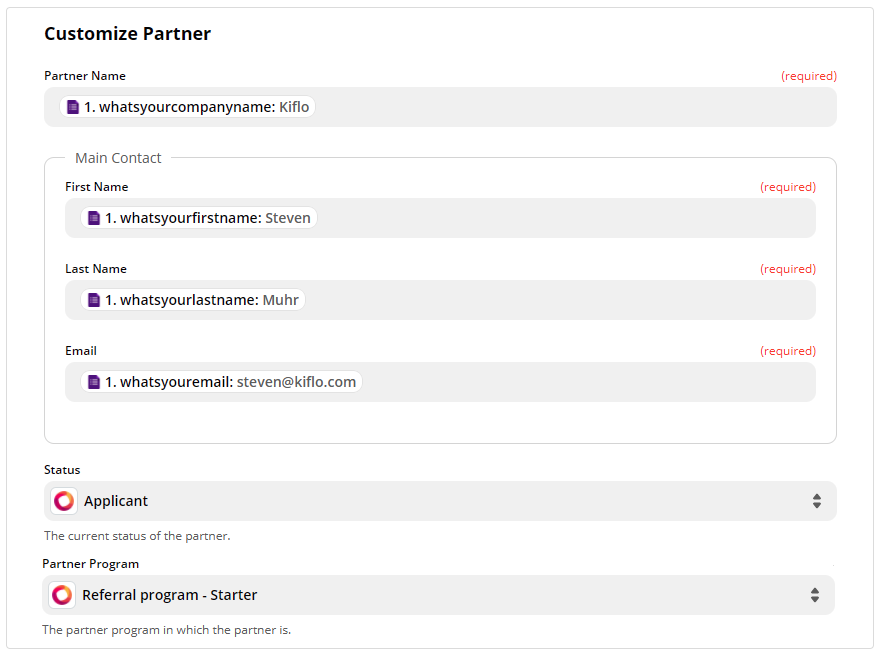
WARNING
Partner name and Main Contact email should be unique.
So if the partner application was not created in Kiflo and your Zap successfully executed, check that fist.





